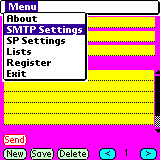
Simple Internet Fax (SIF) User's Guide
SIF allows you to send messages to faxes, e-mail addresses, and phones(regular or mobile) from your mobile device or PC via Internet and also save your money on sending faxes outside your local area. You also may use SIF for remote printing of your memos/ideas when you are on the road. SIF3 allows you to create contact lists with thousands of e-mails,fax/phone numbers and to send personalized messages to people on your contact lists.
1. Settings
1.1 Click on the menu.
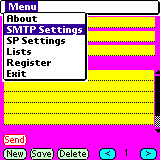
1.2 Select the "SMTP Settings" item. The "SMTP Settings" form will appear.
1.3 Enter SMTP Server name (ask your Internet Service Provider) into the "SMTP Server" box. It may be "mail.yoursite.com" or "smtp.yoursite.com" or "www.yoursite.com".
1.4 Enter your e-mail address (ask your Internet Service Provider) with the same domain as SMTP Server into the "Your e-mail" box. The same e-mail you should give to your Internet Fax/Phone Service Provider during the registration. It may be "yourname@yoursite.com".
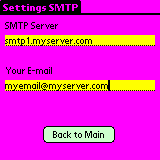
1.5 Click on the menu.
1.6 Select the "SP Settings" item. The "Providers" form will appear.
1.5 Select an Internet Fax/SMS Service Provider or Text-to-Phone Service Provider(See 7).
1.6 Enter your activation cod into the "Cod/ID" box, username and password into the corressponding boxes.
1.7 Click on the "Back to Main" button.
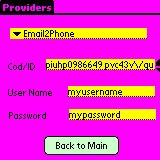
2. Creating a message
2.1 To create a message from a scratch click on the "New" button. To create a message from a template use navigation buttons "<", ">" to find a suitable message.
2.2 Enter the data to the fields: "To", "Fax/Ph.", "Subject","Message". A fax/phone number should start from a country cod then an area cod (without spaces and other separators) and then a local fax/phone number (without spaces and other separators). Example 14159442209 (1 -country cod, 415 -area cod, 9442209-local fax/phone number).
2.3 Click on the "Save" button to save the message.
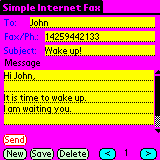
3. Sending Faxes
3.1 Create a message.
3.2 Connect to Internet.
3.3 Click on the "Send" button. If "Send OK" appears the fax was sent. You should receive the confirmation report from the Internet Fax Service Provider in your e-mail box. If a number appears the fax was not sent. The numbers of errors are:
421-service not available,
450-mailbox unavailable or busy,
451-local error processing,
500-504 syntax error,
550- no access to mailbox,
554-transaction failed.
4. Sending Emails
4.1 Create a message. Enter e-mail address on which you are sending the message into "To" box.
4.2 Empty the "Fax" box
4.3 Connect to Internet
4.4 Click on the "Send" button. If "Send OK" appears the e-mail was sent. If a number appears there is an error. The numbers of errors are:
421-service not available,
450-mailbox unavailable or busy,
451-local error processing,
452-insufficient system storage,
500-504 syntax error,
550- no access to mailbox,
553-mailbox name not allowed,
554-transaction failed.
5. Sending Text on a Phone number
5.1 Select a Text-to-Phone or SMS Provider on the settings form.
5.2 Create a message on the main form. NOTE! Sometimes a "+" is needed before the number. Consult your SMS service provider.
5.3 Connect to Internet.
5.4 Click on the "Send" button. If "Send OK" appears the message was sent. You should receive the confirmation report from the Text-to-Phone (or SMS) Service Provider in your e-mail box. If a number appears the message was not sent. The numbers of errors are:
421-service not available,
450-mailbox unavailable or busy,
451-local error processing,
500-504 syntax error,
550- no access to mailbox,
554-transaction failed.
6. Contact Lists

Select "Lists" from the menu. The form "Lists" will appear.
6.1 Add a List's description.
-Enter a description into the "Description" box
-Click on the "Save D" button.
6.2 Add a contact
-Click on the "New" button
-Enter a Name, E-mail, and Fax/Phone number into the corresponding boxes.
A fax/phone number should start from a country cod then an area cod (without spaces and other separators) and then a local fax/phone number (without spaces and other separators). Example 14159442209 (1 -country cod, 415 -area cod, 9442209-local fax/phone number).
-Click on the "Save" button.
6.3 Edit a contact
To edit a Fax/Phone number or e-mail:
-Enter an E-mail, and Fax/Phone number into the corresponding boxes.
A fax/phone number should start from a country cod then an area cod (without spaces and other separators) and then a local fax/phone number (without spaces and other separators). Example 14159442209 (1 -country cod, 415 -area cod, 9442209-local fax/phone number).
-Click on the "Save" button.
To edit a Name:
-Delete current record by clicking on the "Delete" button:
-Click on the "New" button
-Enter new data into the corresponding boxes.
-Click on the "Save" button.
6.4 Navigation and search
-Click on the navigation buttons "<<","<",">",">>" or enter the number of a record into the box above the "Go To" button and click on this button.
To search by a Name, enter the Name into the "Name" box and click on the "Search" button.
6.5 Delete a contact
-Click on the "Delete" button.
6.6 Send personalized messages to e-mails on the list
-Click on the "Back" button. The main form will appear.
-Enter name of the list into "To" box. For example, if the number of the list is 1 the name will be "list 1" (without brackets).
-Click on the "Send" button.
6.7 Send personalized messages to fax numbers on the list
-Select Internet Fax Service Provider on the "Providers" form .
-Click on the "Back" button. The main form will appear.
-Enter the name of the list into "Fax/Ph." box. For example, if the number of the list is 10 the name will be "list10" (without brackets).
-Click on the "Send" button.
6.8 Send personalized messages to phone numbers on the list
-Create a separate list with phone numbers in the "Fax/Ph." box of the "Lists" form.
-Select Text-to-Phone or SMS Provider on the "Providers" form .
-Click on the "Back" button. The main form will appear.
-Enter the name of the list into "Fax/Ph." box. For example, if the number of the list is 10 the name will be "list10" (without brackets).
-Click on the "Send" button.
6.9 Select another list
-Select the list from the "List" box on the Lists form.
7. Internet Fax/Phone Service Providers
Free Internet Fax Service Providers| Provider | TPC.NET |
| Coverage | Verify |
| Price | Free |
Commercial Internet Fax Service Providers
Commercial Text-to-Phone Service Providers
Commercial SMS Service Providers
Copyright 2003-2004, AdvMathAppl Corporation