
version 0.16
*Description*Contents*Installation*Using EasyLaunch*Notes & Known problems*Troubleshooting*Download & History*Contact*
EasyLaunch is a simple HackMaster extension hack used to launch applications, applets from Preferences or desk accessories (DAs) and to perform other frequent actions by simple pen strokes or hardware keys. It consumes only about 14k of Palm memory.
The archive file contains the following files:
ELaunch.prc - EasyLaunch HackMaster extension hack
ELaunch_nohelp.prc - same file as above but without help text (has smaller memory footprint)
ELaunch_sony_prc + ELaunch_sony_nohelp.prc - same files as above but with support of SONY Jog button instead of HandEra 330 Jog and Aux
Simply install one of the supplied .prc files the same way like any other Palm application. EasyLaunch is a system extension hack and is intended to coexist with system extension managers like Hack Master or X-Master. Before updating EasyLaunch make sure you disable EasyLaunch at Hack Master or X-Master control screen.
To start EasyLaunch start your system extension manager and activate configuration of EasyLaunch. The configuration form actually consists of four panels. Select a panel using the popup list at the top right corner of the form.
All four panels contain the following buttons:
OK - Closes EasyLaunch and saves changes.
Cancel - Closes EasyLaunch and discards changes.
Help - Shows help for a current panel.
The following paragraphs describe each available panel.
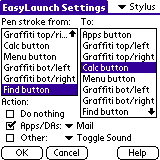
Stylus panel is used to setup shortcuts made by stylus.
Pen stroke from and To specify the pen stroke (shortcut) used to launch an application or to perform another action. This gives maximum 35 possible pen strokes. If from and to are the same silk screen button then you modify the actual silk screen button (do not use with graffiti). In the EasyLaunch setup window, you can simply swipe the stylus across the pilot's screen in any supported EasyLaunch gesture (i.e. from Menu to Find) and EasyLaunch will select that gesture for reassignment. You can do this to edit any existing gesture shortcuts or to assign new commands to unassigned gestures.
Apps button - silk screen button ![]()
Menu button - silk screen button ![]()
Calc button - silk screen button ![]()
Find Button - silk screen button ![]()
Graffiti top/left- top left quadrant of the graffiti area
Graffiti top/right- top right quadrant of the graffiti area
Graffiti bottom/left- bottom left quadrant of the graffiti area
Graffiti bottom/right- bottom right quadrant of the graffiti area
Display left - left third of the display above the graffiti area
Display middle - middle third of the display above the graffiti area
Display right - right third of the display above the graffiti area
When the silk window is minimized on the HandEra 330 then arrow up at the right bottom corner of the silk window equals to Find Button and an area between this arrow and menu symbol equals to Calc button .
Action specifies an action the shortcut will perform when the pen stroke is performed:
Do Nothing - pen stroke performs no action (default action).
Apps/DAs - allows to choose one of installed applications, applet from Preferences or desk accessory that is launched when the pen stroke is performed. Applications are drawn using bold font.
Other - gives possibility to do other Palm specific actions (totally 13 is available):
Toggle Backlight - Toggles the screen backlight (if available).
Turn off - Turns off Palm (simulates pressing Power button). Do not assign to Press Power.
Turn off & lock - Locks Palm and turns it off.
Auto Off - Turns off Palm (simulates auto-off power).
Keyboard - Shows on screen keyboard if the cursor is active in a text field.
Graffiti Help - Brings up graffiti help.
Beam Data - Beams selected data.
HotSync Cradle - Starts local HotSync using serial.
HotSync Remote - Starts HotSync using modem.
Cut - Cuts the selection and puts it into clipboard 1).
Copy - Copies the selection and puts it into clipboard 1).
Paste - Pastes clipboard contents 1).
Undo - Reverses last action 1).
Select All - Selects the entire text 1).
Invert Display - Inverts display (usable when backlight is active).
Find - Brings up Find form.
Toggle Sound - Toggles sound on/off 2).
Sound On - Turns sound on.
Sound Off - Turns sound off
Toggle Beam Receive - Toggles beam receive on/off 2)4).
Beam Receive On - Turns beam receive on 2)4).
Beam Receive Off - Turns beam receive off 2)4).
Toggle Private Records - Shows/hides private records 2)3).
Show Private Records - Shows private records 2)3).
Hide Private Records - Hides private records 2)3).
Mask Private Records - Masks private records 2)3).
Adjust Contrast - Displays the contrast adjust dialog on some Palm models only.
Adjust Brightness - On hardware that supports a brightness setting, this function displays a dialog that allows the user to change the brightness level. On hardware that has a backlight, this function toggles the backlight.
Previous Application - Switches back to the previous application.
Warm Reset - Performs a soft reset.
BackLight & Invert - Toggles the screen backlight (if available) and inverts display.
Page Up - Simulates pressing of Page Up button.
Page Down - Simulates pressing of Page Down button.
Mute On - Turns mute on 5).
Mute Off - Turns mute off 5).
Toggle Mute - Toggles mute 5).
Adjust Volume - Displays the volume dialog 5).
AutoCF On - Turns AutoCF on 5).
AutoCF Off - Turns AutoCF off 5).
Toggle AutoCF - Toggles AutoCF 5).
Menu - Simulates menu button.
Escape - Simulates Escape action (button).
Graffiti On - Shows Graffiti area. 6)
Graffiti On - Hides Graffiti area. 6)
Toggle Graffiti - Toggles Graffiti area. 6)
Command - Displays menu command bar in Palm OS 3.5 and above.
1) Works only at standard Palm OS fields and tables
2) The settings in Preferences always overrides the setting of EasyLaunch. When the action is invoked in Preferences, the change in EasyLaunch does not reflect to the system correctly.
3) (a) Does not take effect in the current application. (b) Password is not needed to show records. (c) Under Palm OS 3.5 and higher Hide equals either to Hide or Mask depending on the previous setting.
4) Do not activate when an IrDA activity is in progress.
5) Available on the TRGpro and the HandEra 330 only.
6) Available on the HandEra 330 only.
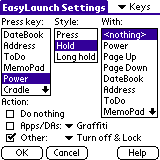
This panel allows to assign hardware key (button) shortcuts. Depending on Palm model up to 240 key combinations are available.
Press key specifies an initial pressed key (hardware button). When EasyLaunch is active you can press a real key to choose an edited key combination. An initial key can be one of:
Style specifies a style of the key press:
With specifies a secondary key pressed together with the Press key. Can be one of:
See Stylus for more information about Action.
Note: If you want to use another application or hack that uses long press of a hardware button (e.g. ClockPop hack or build-in Address Book application [long press of Address hardware button beams a business card]) then make sure EasyLaunch does not use any key shortcut with initial key equal to the used hardware button. At this case EasyLaunch does not take over processing of the key and keeps default processing.
Note: Do not assign Turn off to Press Power.
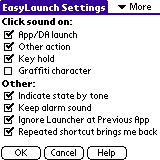
More panel contains additional settings.
Click sound on controls when a click sound is generated:
App/DA launch - when an application, applet from Preferences or desk accessory is launched.
Other action - when any Other action is performed.
Key hold - when a key hold or long key hold occurs.
Graffiti character - when a character is written using Graffiti.
Indicate state by tone enables indication of a state (of sound, beam receive and private records shown) by a high and low tones.
Keep alarm sound disables toggling and switching of Alarm sound.
Ignore Launcher at Previous App disables switching to launcher when using Previous Application action.
Repeated shortcut brings me back - repeating a shortcut brings you back to the application you just came from.
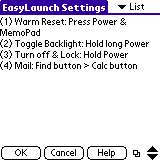
List panel shows a summary of all assigned shortcuts in a field. Use arrows or Up and Down scroll buttons to scroll the field. Use symbol right to Help button to copy the content of the field to the clipboard. It also selects entire field if there is no selection.
If you are having problems:
version 0.16
- added Graffiti On, Graffiti Off, Toggle Graffiti, Escape, Mask Private
records, Command actions
- removed Antenna from Press Key
- removed Cradle, Antenna and Contrast from With
- added HandEra Jog Up, HandEra Jog Down, HandEra Jog Push and HandEra Aux
to Press Key
- special SONY CLIE version supports Jog Up, Jog Down, Jog Push and Jog Back
at Press Key
- Copy function at List panel selects entire field only when there is
no selection
- settings are incompatible with previous versions (settings will reset
after an upgrade)
version 0.15
- added AutoCF On, AutoCF Off, Toggle AutoCF actions
- added HotSync Remote action
- "HotSync" renamed to "HotSync Cradle"
- added Auto Off and Menu actions
- HandEra's Jog button scrolls in List panel
- EasyLaunch traps now require zero stack space for local variables (local
variables now allocated on a heap)
- fixed "Crash when starting AvantGo synchronization" (see
above)
version 0.14
- added handling minimized silk window on the HandEra 330
- added Page Up and Page Down actions
- added Mute On, Mute Off, Toggle Mute and Adjust Volume actions
- possibly fixing "Crash when starting AvantGo synchronization"
(I was not able to reproduce it)
version 0.13
- fixed bug "Display right area not working on the HandEra 330 when Scale
to Fit"
version 0.12
- add "Repeated shortcut brings me back" feature
- added scrolling at List panel by Up and Down scroll buttons
- fixed bug at "Keep Alarm Sound"
version 0.11
- HandEra 330 compatible
- improved Previous Application algorithm (after ignored Launcher)
- FlashPro application ignored at Previous Application action
- added BackLight & Invert action
- built using prc-tools 2.0 (previous versions built with prc-tools 0.5.0)
version 0.10
- added List panel with summary information
- added Previous Application action
- added Ignore Launcher at Previous App
- added Warm Reset action
- fixed minor bug at Toggle sound action
version 0.09
- added support for direct launching of individual applets from Preferences
- Graffiti area split into 4 quadrants (top/left, top/right, bottom/left, bottom/right)
- Display area split into 3 areas (left, middle, right)
- added Sound On and Sound Off actions
- added Beam Receive On and Beam Receive Off actions
- added Toggle Private Records, Show Private Records and Hide Private Records
actions
- added Find action
- added Keep Alarm Sound feature
- icons drawn at Apps/DAs list
- settings are incompatible with previous versions (settings will be reset
after an upgrade)
- disabled re-launching of the current application
- stroke from Apps button to Apps button again enabled
- fixed bug "Paste does not work at some empty fields"
- fixed bug "Wrong action selected when switching panels"
- fixed bug "Graffiti click does not work correctly"
version 0.08
- added Adjust Brightness and Adjust Contrast actions
- fixed "HotSync does not start" bug
version 0.07
- added Hardware Key Shortcuts (maximum 240 shortcut combinations - depending on
Palm model)
- implemented intuitive key shortcut assignment/reassignment
support
- added Invert Display and Toggle Beam Receive actions
- added optional click on graffiti character
- improved GUI
- improved documentation
- created distribution package
version 0.06
- added Toggle sound on/off action
- added Cut, Copy, Paste, Undo and Select All actions
- EasyLaunch click sound can be toggled on/off
- stroke from Apps button to Apps button is disabled
- EasyLaunch tested on preview Palm OS 4.0 ROM
version 0.05
- added intuitive pen-stroke assignment/reassignment support
version 0.04
- fixed bug that appeared on OS < 3.1 when no DAs are installed
version 0.03
- added support for launching desk accessories (DAs) (many thanks go to Mark
Chong for push and help)
- number of available shortcuts increased to 35 (added "from Graffiti",
modification of single silk button)
- added new actions (keyboard, graffiti help, hotsync, beam data)
- added click sound on action
- main dialog box restores its last state
- small fixes and optimizations
- settings are incompatible with previous versions (settings will be reset
after an upgrade)
version 0.02
- number of available shortcuts increased to 24 (added "to Display left +
right")
- small fixes and optimizations
version 0.01
- initial release
Author: Hynek Syrovátka
Email: syr@atlas.cz
If you find EasyLaunch useful I do not mind if you send a postcard to:
Petr Syrovatka
Pod Certovou skalou 848/8
180 00, Prague 8
Czech Republic
Thank you!
Last Updated 31 May 2002